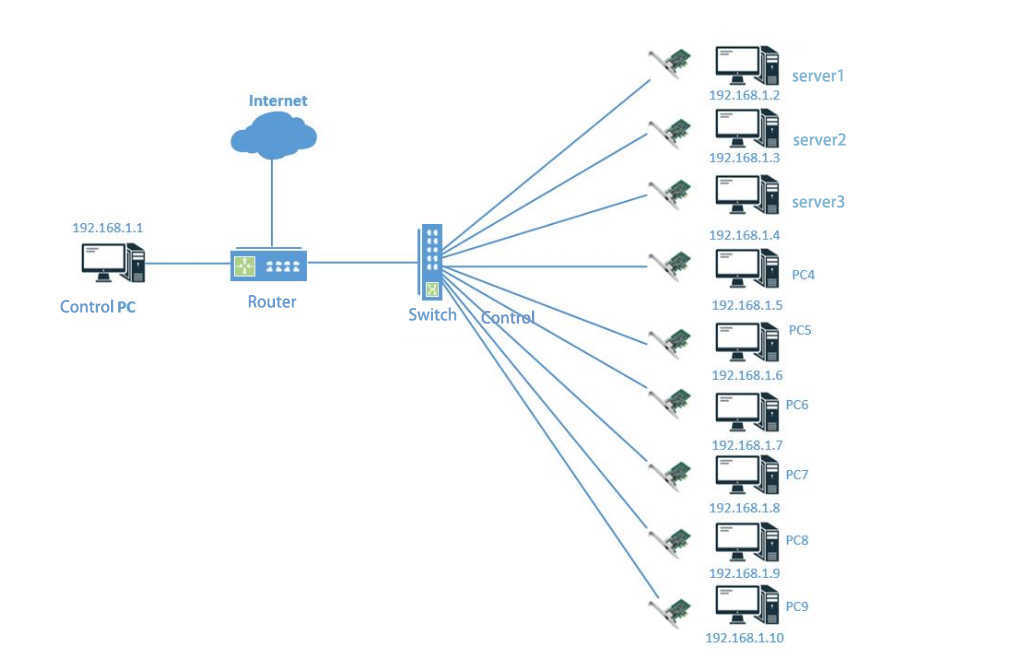
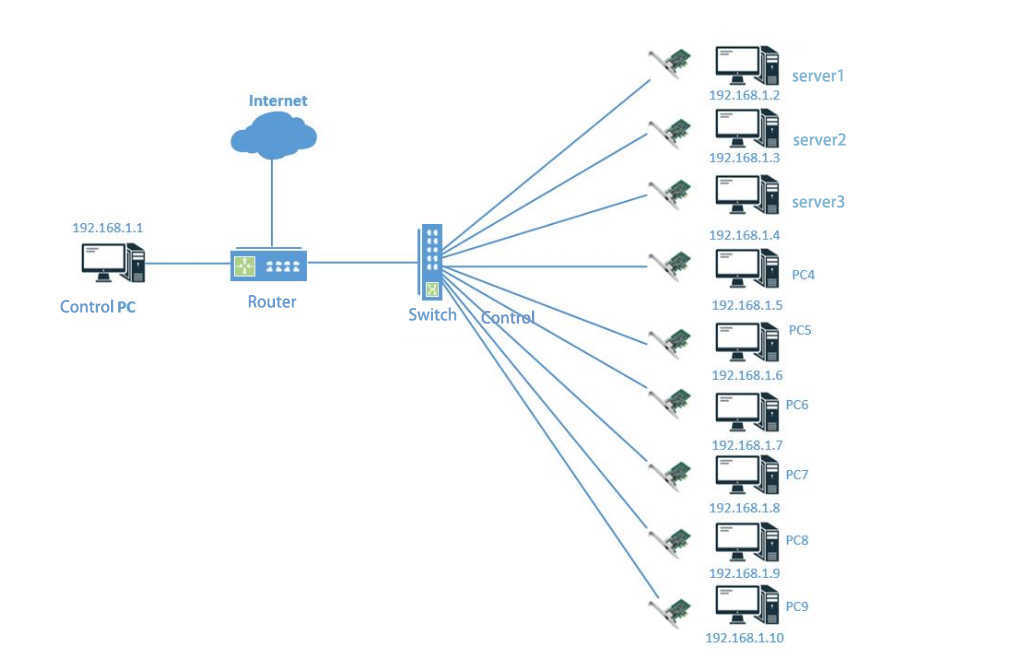




Typically, when verifying network port transmission speeds, we can use network traffic generators or iperf software for rate testing. Below is how to use the iperf tool for rate verification:
For testing, it is recommended to use iperf2 (which supports multi-threaded transmission) and establish a peer-to-peer data transfer between two devices.
1. First, use two computers, each equipped with a network card. Connect the network ports of both cards with a cable and configure identical subnet IP addresses. For example: Server computer A IP: 192.168.1.100, Client computer B IP: 192.168.1.110. Ensure they can ping each other successfully.
2. Adjust the network adapter settings. In the Advanced tab of the adapter properties configuration interface, set the following three values to their maximum: Jumbo Frames, Receive Buffer Size, and Transmit Buffer Size.
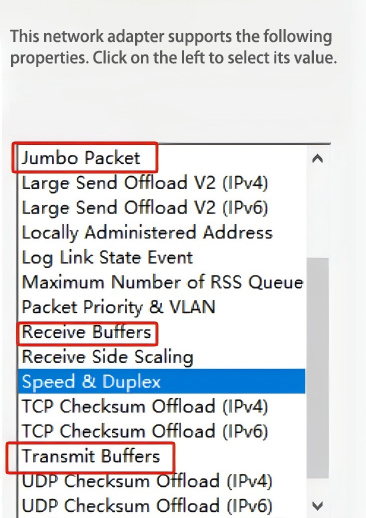
3. Copy the iperf-2.0.9 tool to server computer A. Navigate to the tool directory, type `cmd`, and press Enter.
4.In the cmd command prompt, type `iperf -s` and press Enter.
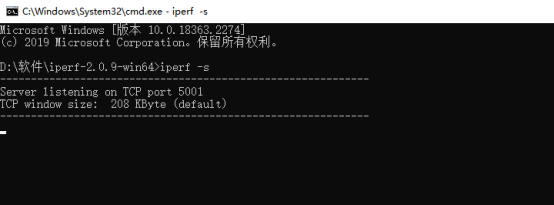
5. On Client B, open the command prompt using the same method. Enter the following command: `iperf -c 192.168.1.100 -i 3 -P 5 -t 600` Press Enter to execute.
6. For single-computer loopback testing (note that loopback speeds may not reach maximum), run the following command on the other end: iperf -c 192.168.1.100 -B 192.168.1.110 -i 3 -P 5 -t 600
That covers how to use the iperf speed testing tool. Hope this helps!