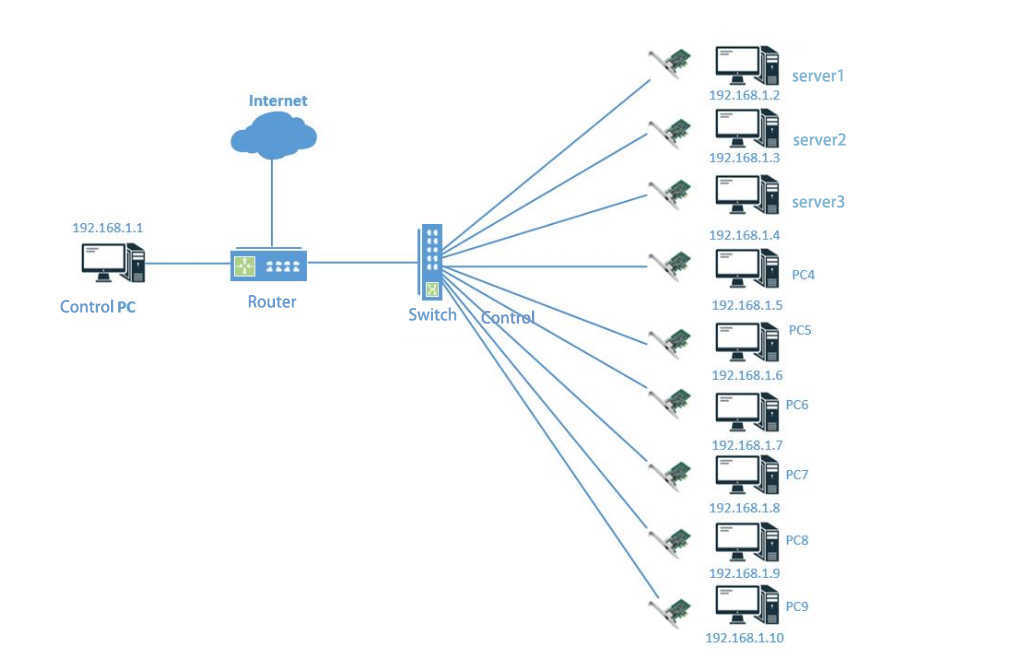


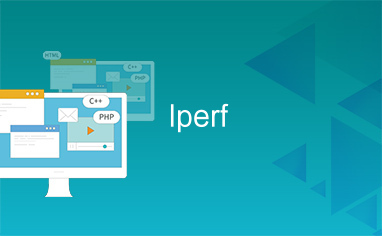


How to check if your motherboard supports PCIe bifurcation? You can follow these steps: First, consult the motherboard's specifications, which typically indicates the supported features clearly. Second, visit the manufacturer's website to review relevant technical documentation. Finally, check the BIOS settings or use third-party tools to verify bifurcation support.
The significance of setting up PCIe bifurcation is to enhance hardware scalability. For example, you can split a single PCIe slot into multiple ones by using an LR-LINK Switch Card to connect more devices, which is particularly critical in data centers and servers fields, as it significantly improves utilization and flexibility of hardware resource.
Key points
* Review the motherboard manual is the most direct method to confirm whether the motherboard supports PCIe bifurcation. Pay attention to the number of slots and protocol versions.
* Visit the manufacturer's website and check detailed technical documentation to verify PCIe slot specifications.
* Access BIOS settings and look for PCIe related options to confirm bifurcation support.
* Ensure that the CPU and motherboard are compatible when choosing a motherboard that supports PCIe splitting to avoid
performance bottlenecks.
* You can quickly determine whether the motherboard supports split PCIe bifurcation through analyzing the info. If terms like "PCIe Bifurcation" or "PCIe split" are explicitly mentioned in manual, the feature is supported.
Accessing BIOS and Configuring PCIe Bifurcation
To configure PCIe bifurcation, follow these steps:
1. Restart and access BIOS
When booting up the computer, press the designated shortcut key (such as "Delete", "F2" or "F10"). The BIOS interface will be displayed on the screen.
2. Navigate to PCIe Settings
Find the "Advanced" or "Chipset" menu in the BIOS interface, which usually contain PCIe-related settings.
3. Enable PCIe Bifurcation
Look for setting options like ”PCIe Bifurcation” or “PCIe Slot Configuration”, which will be displayed in the interface if your motherboard supports PCIe bifurcation.
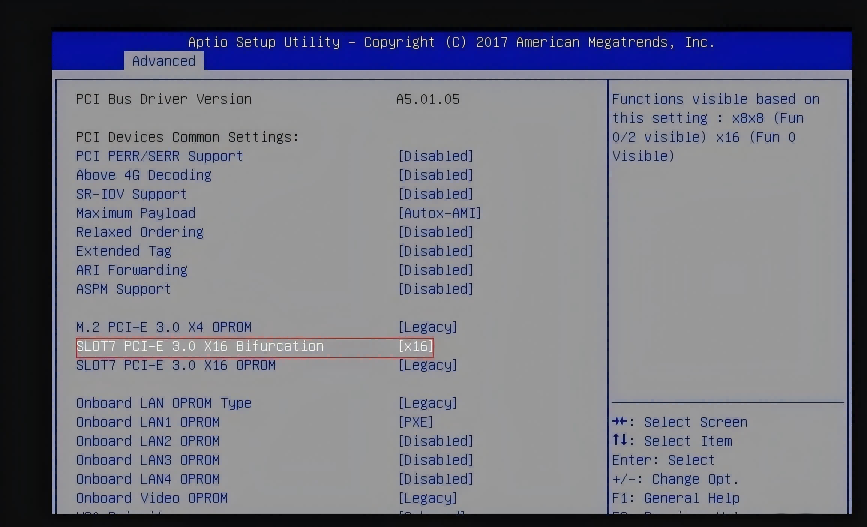
Tip: If the option is missing, update the BIOS. Download the latest version from the manufacturer’s website and follow their upgrade instructions.
Configure PCIe channel allocation (e.g. x16 → x8+x8 or X4X4X4X4)
Configure PCIe channel allocation once PCIe bifurcation is enabled:
Select a bifurcation mode
In the setting interface, select a bifurcation mode based on your hardware demand. For example, split x16 into two x8 slots for dual GPUs.
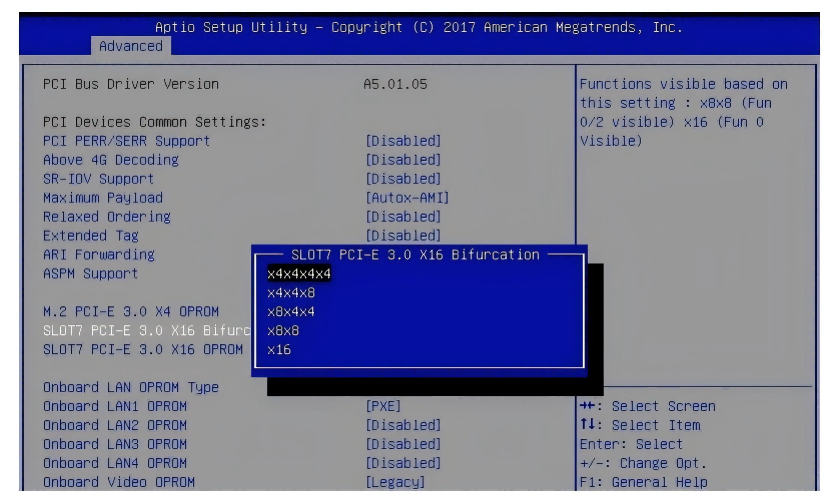
Case Study
In a user’s practical application, two GPUs successfully recognized by splitting an x16 into two x8. This kind of configuration also need PCIe riser cards and Slim cables to connect each x8 channels.
Tip: Ensure all connected devices support the same PCIe standard to avoid compatibility issues.
Saving Settings and Rebooting
After completing the configuration, you need to save the settings and Reboot the system. Here are the specific steps:
1. Save Settings
In the BIOS interface, press “F10” (or the designated key) to save settings. Confirm the changes when prompted. Choose “YES” to save and exit.
2. Reboot the System
The system will reboot automatically. The BIOS will reallocate PCIe resources based on the new configuration.
Tip: If devices are not recognized, recheck BIOS settings to ensure the bifurcation mode matches hardware requirements.
Following the above steps, you can easily complete the PCIe bifurcation setting of the motherboard. This configuration method can significantly enhance the scalability of the hardware and provide more possibilities for the connection of multiple devices.
Common Motherboards Supporting PCIe Bifurcation
About mainstream brands and series (such as ASUS, GIGABYTE, MSI, etc.).
Many mainstream brands’ motherboards support PCIe bifurcation. Here are some common brands and their series:
* ASUS
ROG and TUF series typically support PCIe bifurcation, which are used for high-performance gaming and workstation and provide flexible PCIe channel configuration.
* Gigabyte
AORUS series are renowned for their high-end performance. Many models support PCIe bifurcation and are suitable for users who need to connect multiple devices.
* MSI
MEG and MPG series also support PCIe bifurcation, which are suited for HPC and server environments.
Tip: If your motherboard does not support bifurcation, you can consider using LR-LINK Switch card, which can address this pain point and provide you with more expansion options.
The above are Switch cards, which can also achieve PCIe bifurcation without the motherboard supporting this function.
When these motherboards are used with LR-LINK PCIe Riser cards, more efficient device connection and resource allocation can be achieved:
1. SSD Expansion Solutions
2. GPU or other PCIe Device Expansion solutions
How to select a suitable Motherboard to meet the bifurcation need 
Consider the following factors:
1. The number of PCIe channels
Make sure the motherboard supports enough PCIe channels. More channels enable better Scalability after bifurcation.
2. Compatibility
Check whether the motherboard can be compatible with LR-LINK Switch Cards. LR-LINK provides detailed compatibility list in website for your reference.
3. Performance Needs
Choose motherboard based on performance needs of device. If you need to connect multiple high-performance devices, it is recommended to choose a motherboard that supports PCIe 4.0 or a higher version.
4. Budget
Choose a suitable model based on budget. LR-LINK Switch cards can help you achieve high-end functions on mid-range motherboards, offering an extremely high cost performance.
Tip: You can consult LR-LINK Technical Support Team if you're not sure how to choose. They will recommend the best solution based on your needs.
Through above methods, you can easily find a suitable motherboard and fully utilize the PCIe bifurcation function to enhance the device's expansion capability
Critical Considerations for setting up PCIe Bifurcation:
* Make sure both CPU and Motherboard support PCIe bifurcation
* Note the impact of the number of PCIe channels on performance
The number of PCIe channels determines the connection capability and performance of the device. You need to understand the specific impact of the number of channels on hardware efficiency. The following are some key points:
3. Avoid Hardware Conflicts
When setting up the PCIe bifurcation, you need to pay attention to the compatibility between hardware devices. The following are some suggestions for avoiding conflicts.
* Check the physical layout of the slots to avoid spatial conflicts between devices.
* Update BIOS and drivers to ensure the compatibility of hardware and software.
* If the device cannot be recognized normally, adjust BIOS settings or change the slot location.
You can minimize conflicts and improve the stability of device operation with proper hardware layout.
Through this article, you have learned how to check whether the motherboard supports PCIe bifurcation. Consulting the motherboard manual, visiting the website, and accessing the BIOS settings are all effective ways to quickly determine the motherboard function.
Hardware compatibility is key when setting up PCIe bifurcation. Make sure the motherboard, CPU and device support the same PCIe version to avoid performance bottlenecks.
Finally, it is recommended that you choose a motherboard that supports PCIe bifurcation, such as the ASUS ROG series, GIGABYTE AORUS series, SUPERMICRO or MSI MEG series. If your motherboard cannot meet the needs, you can choose LR-LINK Switch cards to further enhance the device expansion capability. Pay attention to LR-LINK products, providing more possibilities for your hardware configuration!
FAQ
1. How to check if my motherboard supports PCIe bifurcation?
You can check it by the following methods:
* Check the manual and look for relevant descriptions like "PCIe Bifurcation" or “PCIe split”.
* Access BIOS setting and look for PCIe Bifurcation option.
* Use tools like “HWInfo” to test the motherboard functions.
Tip: If you are still unsure, please consult the motherboard manufacturer or technical support.
2. Why doesn't my device work properly after bifurcation?
The device may not work properly for the following reasons:
* Motherboard or CPU doesn’t support bifurcation.
* Incorrect BIOS configuration.
* Incompatibility between hardware devices.
Tip: Check the hardware connection, update the BIOS and drivers, and ensure that the devices support the same PCIe version.
3. Does PCIe bifurcation impact performance?
Yes. The bandwidth of each channel will be reduced after bifurcation. For example, When x16 is split into x8+x8, the bandwidth of each device is only half of the original.
Tip: Usually, bifurcation has no impact on expanding GPU, etc.
4. How to update BIOS for bifurcation?
Follow the below steps:
* Visit the motherboard manufacturer website and download the latest BIOS.
* Save the file to a USB flash drive.
* Access BIOS and Use “EZ Flash” or “M-Flash” to update.
Warning: Do not power off or restart during the update process to avoid motherboard damage.
5. What if my motherboard doesn’t support bifurcation?
You can use a Switch card (e.g., LR-LINK Switch Card), which can expand a single PCIe slot into multiple slots, enabling multi-device connectivity.
Tip: When selecting a Switch card, ensure compatibility with both your motherboard and connected devices.